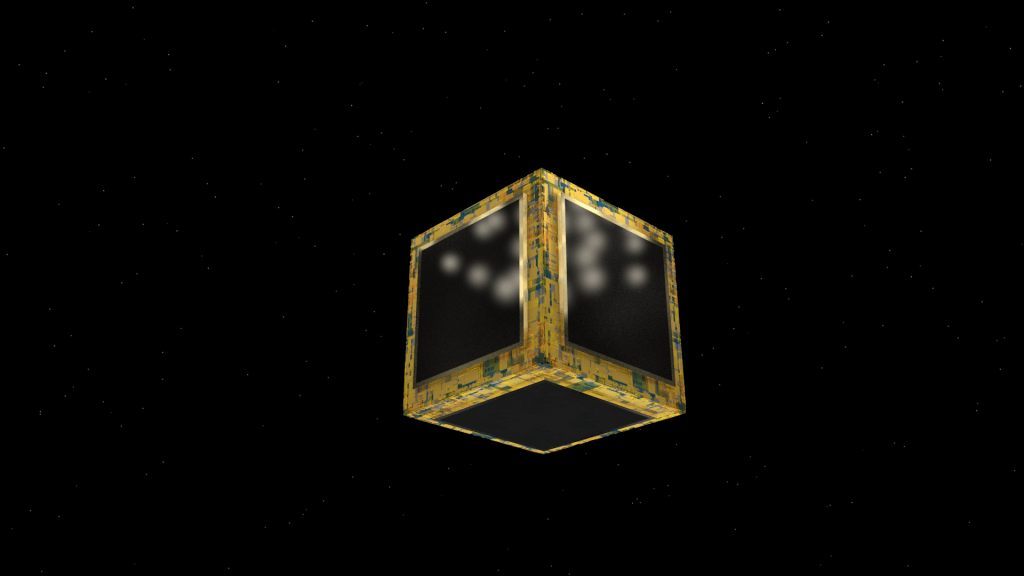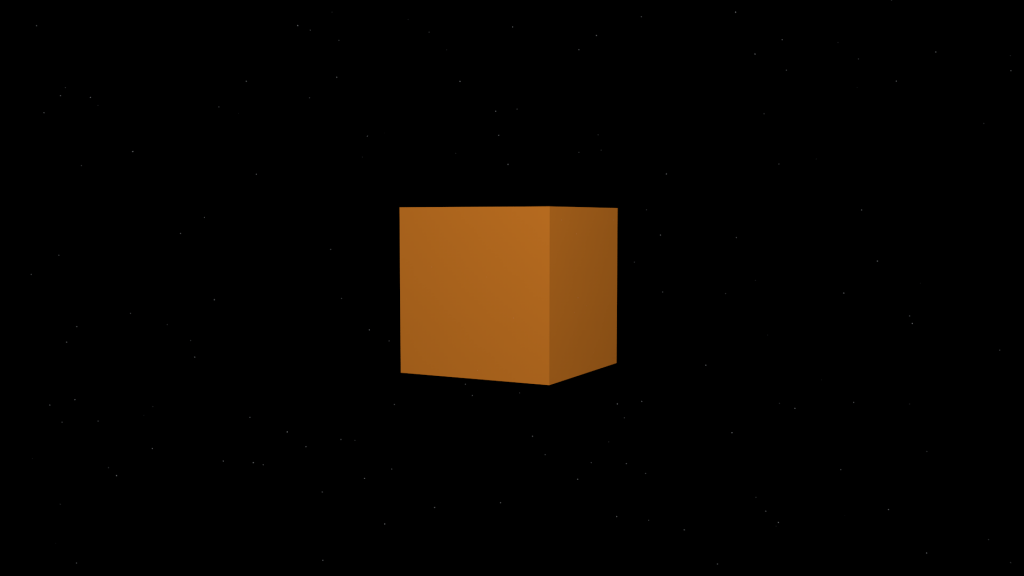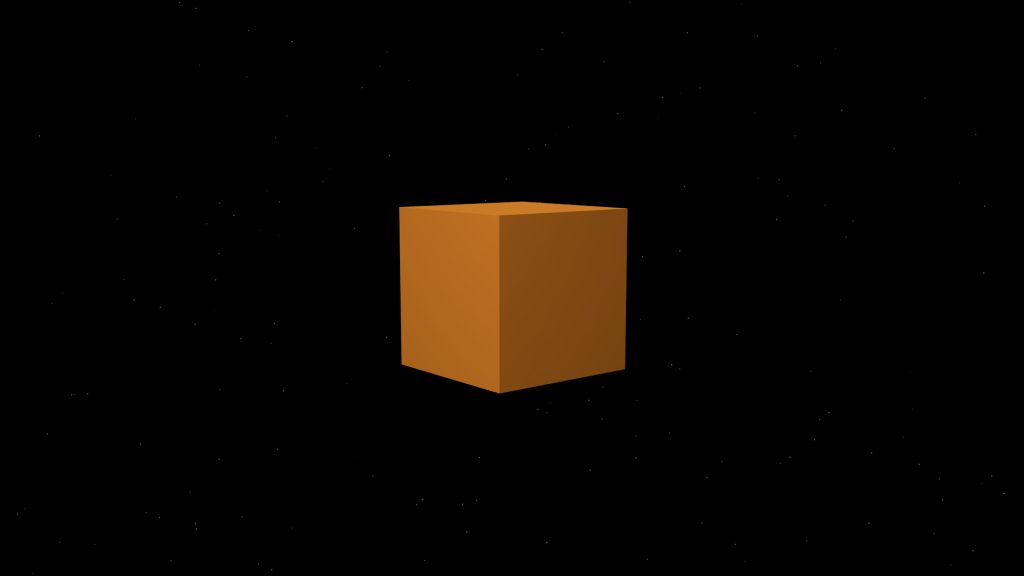After finalising the turbulence and illumination material tests in previous posts, it was time to merge them together to form the final material for the project. Video below shows and explains this process that I went through in order to merge them together:
This was a fairly simple process of merging them together, however, it still needs to be fine tuned to make it look better. Despite this fact, I was able to test and render out a small animation showing the material being effected by the turbulence and also glowing:
Conclusion
Overall, the animation has the desired effect I wanted to achieve and implement into my project. However, its not quite up to the level of quality I would like it to be, as there are a number of things that need to be addressed. Firstly, I need to change the death rate of the particles that are being birthed through the emitter – if you look anywhere on the ring you are able to see a lot of dark black spheres floating around that aren’t doing anything. I feel that the ratio between the black spheres and coloured spheres is too imbalanced, by shortening the death rate of the particles I will be able to eliminate a lot of these black spheres just as they start to lose their speed and colour.
Additionally, I also need to decrease the animation speed of the ring as its too fast and doesn’t match the aesthetic I’m trying to achieve. When observing the animation, it is very clear that the particles are moving very fast and for a very short distance – my scene is going to be a space/zero-gravity environment, and because of this I would like the particles to be emitted very slowly and also to be moving very slowly as I feel this best reflects the environment they are in. There are multiple ways I could do this:
1) I could either slow the particle emission down by decreasing the speed of the particles, specifying the amount of particles that can be emitted per frame and also by decreasing the effector controlling how far out the particles can spread. This will allow me to slow the particles down but also produce a similar visual result as to what I currently already have.
2) As well, I could render with a higher frame rate within the camera settings – this would allow me the flexibility to slow it down to half the speed or more within post-production. The result of this will allow me to achieve the same effect however, it will the exact same but at decreased speed. However, its key to note that this method will greatly increase my rendering time as increasing the frame rate of the scene will also increase the number of frames that my computer will need to render out.