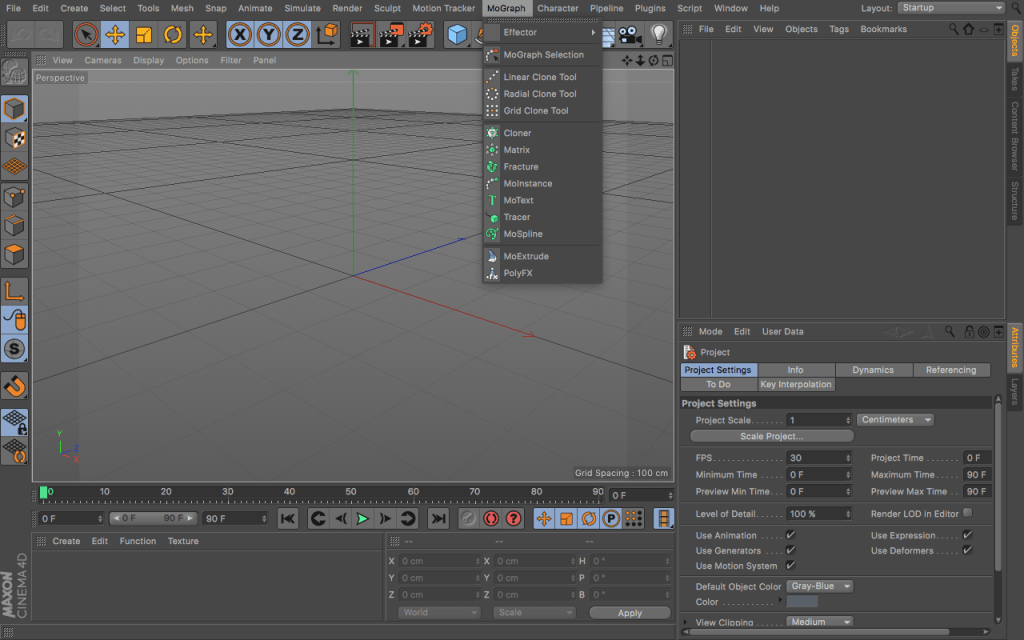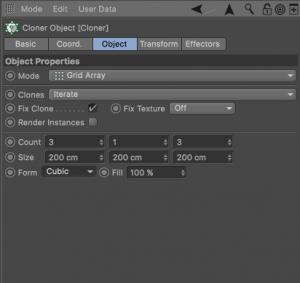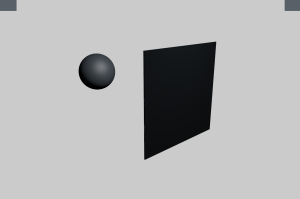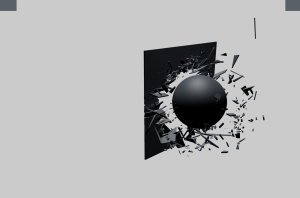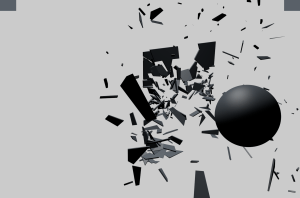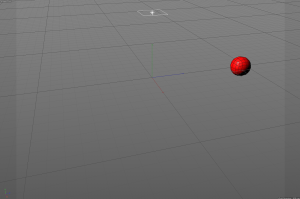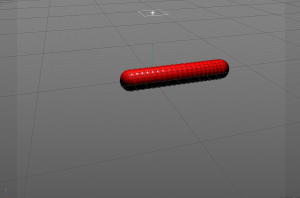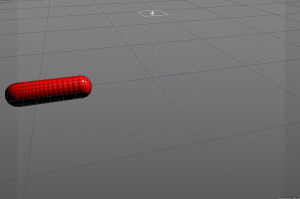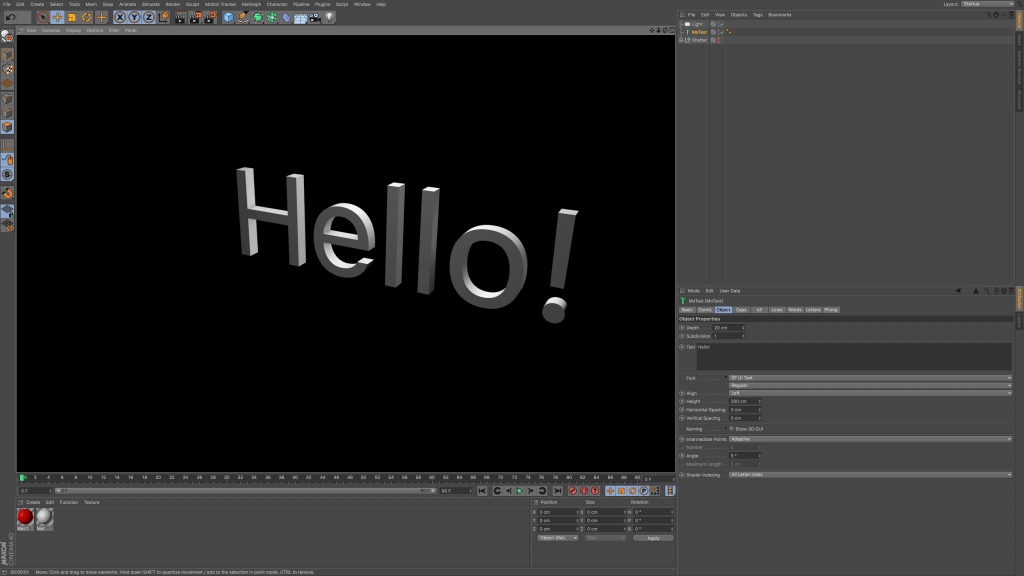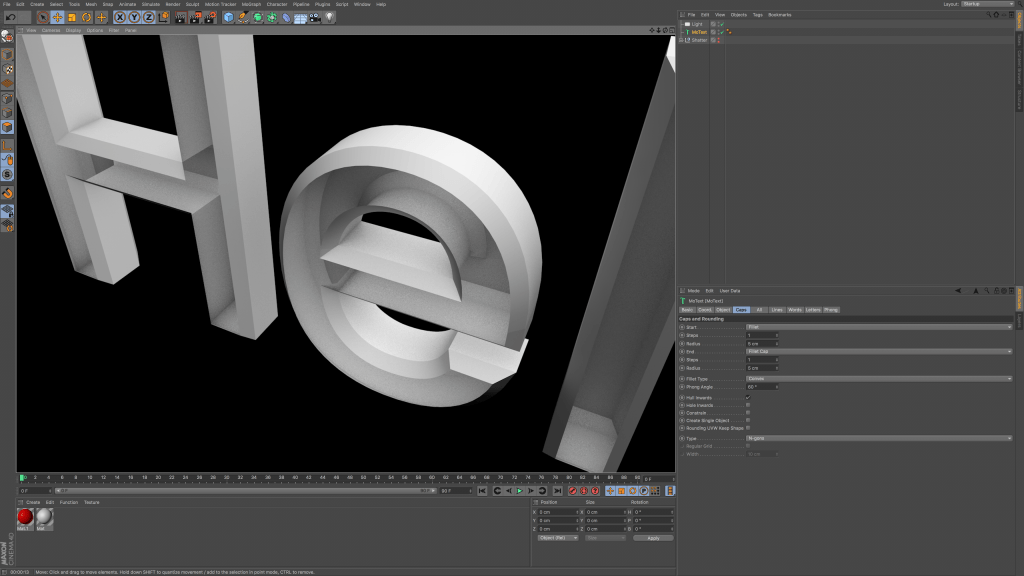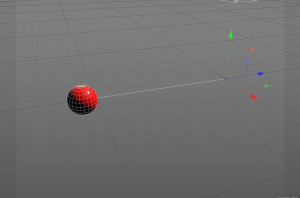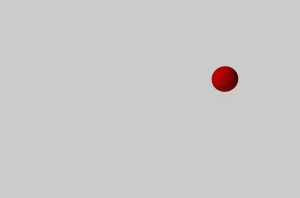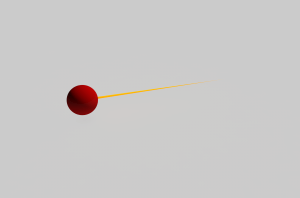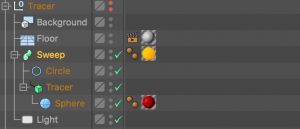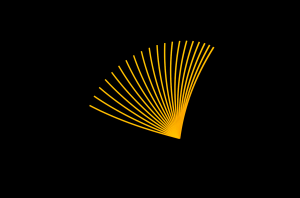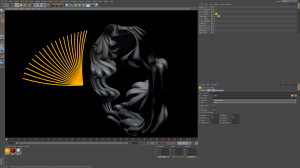I will be looking at a different element of c4d, specifically the MoGraph toolset that allows for the creation of complex scenes and titles for digital/motion graphic artists. From the screen grab below you can see the different MoGraph tools: Cloner, Matrix, Fracture, Molnstance, MoText, Tracer, MoSpline. I will be giving an explanation of what they all do and additional renders to help visualise it.
Cloner
The cloner object is the MoGraph tool for the duplication of other objects, allowing for the clones that were created to be arranged into any pattern that is desired within the settings. The cloner object sets the object(s) up so they can be affected by various effectors – which I will be researching into further.
The renders below show the power of this MoGraph, allowing for quick arrangement and building of scenes just from one object. The render on the left shows how the default set up of the cloner when first added to a shape in c4d – after the tweaking the settings the shapes can be arranged into different patterns, which can be seen in the render on the right.
The screen grab below shows the settings box for the cloner. The ‘mode’ section allows for different arrangement of the clones, ranging from: Object, Radial, Linear and Grid Array (which has been used above). From this the other settings can be altered to make smaller changes to the layout, the most noticeable being the count and size section allowing for more/less clones to be added and also the spacing between them to be changed.
Matrix
The Matrix tool is very similar to the cloner as explained above. When the matrix in placed into the scene, a grid array of cubes appears – each smaller cube hold positional co-ordinates so that when a shape object is entered into it, it duplicates it and places it the scene with the same positional co-ordinates.
The test video below explains this better – From the first test you can see that I dropped a matrix mograph element into the scene and then added a sphere, after this I then changed the object property mode of the matrix from grid array to object. This was my first mistake as I was telling the matrix to take positional co-ordinates from the surface of the sphere instead of the initial positioning. After this, I then placed the sphere into the cloner tool and the further told the cloner to arrange all of the objects accordingly – the arrangement of the clones depends on the settings of the matrix, in this case it was a grid array.
Fracture
The Fracture tool allows shapes and objects to be broken down into their key polygons. The most common example of this when a sphere smashes into a cube – during the collision, the cube smashes into lots of little pieces and adds an interesting dynamic to the scene.
The screen grabs below show how the fracture tool can be used within objects to make them ‘explode’ – using the example given above about the ball smashing an object, I have put it into practice in the renders by following a tutorial. The whole process was very complex and didn’t really allow for different variation in the way the different shards react, this might be very realistic if comparing it to a real world example, however, if I would want the object to break and react in a different way im not sure I would be able to make it happen. To conclude, I will have to conduct more research into ways of making finer adjustments to each shattered object – I think i would because to use some part of it within my final project but again further research is needed.
Molnstance
The MoInstance tool can ‘look’ back at its only animated history in the scene – the tool then looks at the specified frames (entered into the settings) and creates the past states in the form of instances from those frames. These instances, in turn, are regular clones that can be affected by any effector for specific effects.
The screen grabs below show how the MoInstance works – the start position of the sphere or frame 0 (on the left) shows one instance of the object and because it hasn’t moved, its history cant be shown in the display port. By frame 32, the object has started to move and this is when the mograph tool can start to work – the tool recreates the clones from the objects history producing a delay effect and by the final frame, the object has stopped moving – allowing for the clones to catch up. The tool is very powerful and can create some nice effects, one way to make this better is to have the object follow a more organic path instead of just a straight line and also alter the settings to make it have less clones created or either by increasing the space between each clone.
MoText
The MoText tool allows for easy animation of text – when inserted into the scene, the tool can be edited to any word, phrase or sentence and then has further controls which allow it to be animated in anyway which is needed.
The renders below show the MoGraph tool – its fairly simplistic and has some good uses. The control panel on the bottom right of the software shows how customisable it is, allowing for: specific fonts, letter bevels and spacing controls to be used – the good factor about the tool is that it turns the letter/word into a 3D object which can then be fine tuned to your needs. However, due to the nature of my project I don’t think ill be using it as I don’t intend to be creating an text within my scene, and if I do, I think it’ll be flat or 2D rather than 3D.
Tracer
The Tracer tool traces the movement of objects or particles within your scene, this is done by creating splines from the paths that follow – giving the object/particle a ‘tail’. The tracer tool can then be edited to alter the length of the tail and also the overall effect that is created.
The screen grab below shows how the tracer would initially work – the red sphere would move and from behind a white line would appear, this shows the path that the object has taken and also shows the tracer mograph is understanding its path. The tracer mograph can also be changed in the settings to not only produce 1 line but can also make it produce a line for every vertices on the shape (this can be seen within the screen grab – the sphere has lots of white lines, the tracer would then produce a line at every point where they intersect).
From this, I was able to push the tracer mograph further by adding a circular shape and a sweep to give the sphere a ‘tail’ – this was done by adding a circle (a 2D object) to a sweep which turns the 2D object, in this case the circle, into a 3D object (The 3D version of a cicle is a sphere, however, as its following a long path, it becomes a cylinder). To make it stand out, I added a orange material to it with some luminance.
This could be very useful within my project as it could make simple shapes become more interesting, this would be further benefitted by a more interesting path to follow which would make it look more organic and natural.
MoSpline
The MoSpline is special tool that allows splines to be generated within a sceen in c4d. The tool can create squiggly, flower light shapes and can also grow custom drawn shapes, such as text.
The renders below show the different objects that can be created – when the mospline is first added in the scene it creates a single spline, within the settings more can be added and altered to create the same object in the first render on the left, this was done by changing the number of segments and angles H, P and B (all angles react in different ways depending on others settings). Additionally to this, the mospline can be used in conjunction with a 2D shape under the pen tool – the render on the right used a 2D flower shape and a circle to give it a wavy/organic feel (this was created by accident but I feel it looks really interesting and if it could be effected by turbulance then it would be very interesting to watch).
Conclusion
In conclusion, this research was very beneficial but also very tricky to make work and time consuming. I feel that the cloner, tracer and fracture mograph tools could be used within my project as they give very interesting aesthetic objects and shapes – I also feel that they could make creating the scene very easy as well, especially the cloner as it would mean that I could make a lot of objects very quickly all with unique characteristics (which could be used within the colour of the objects and their overall shape or defects within the shape).