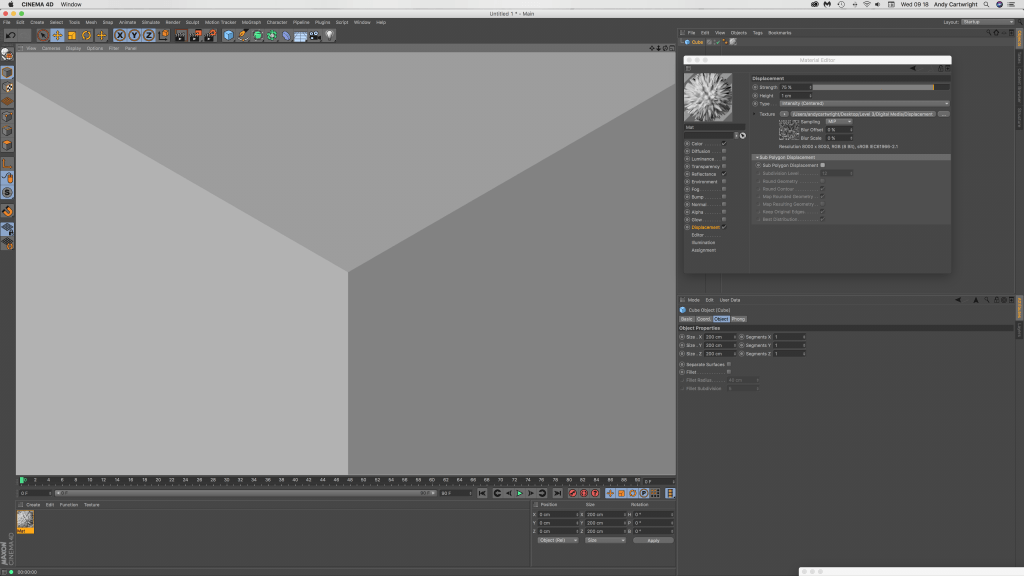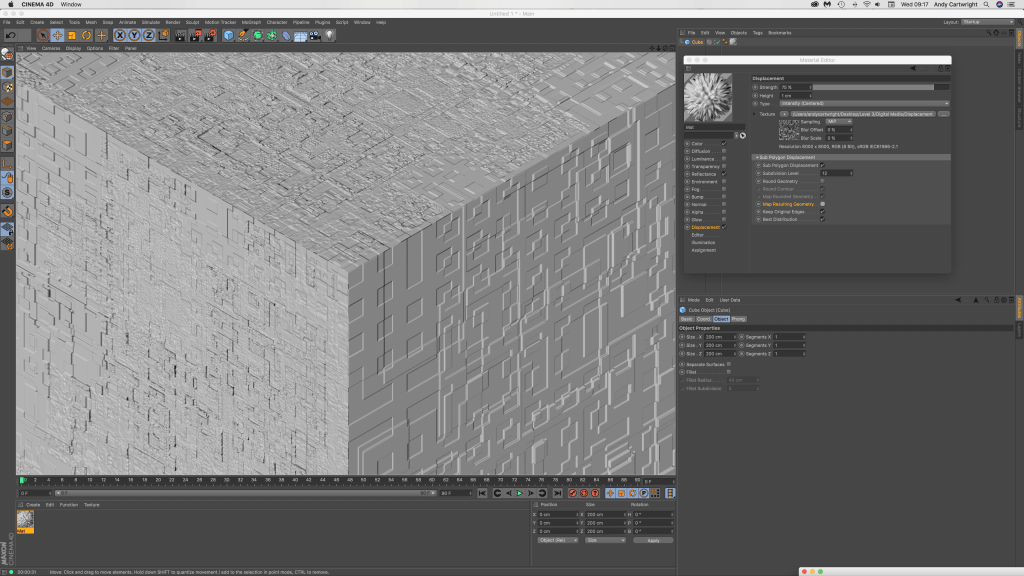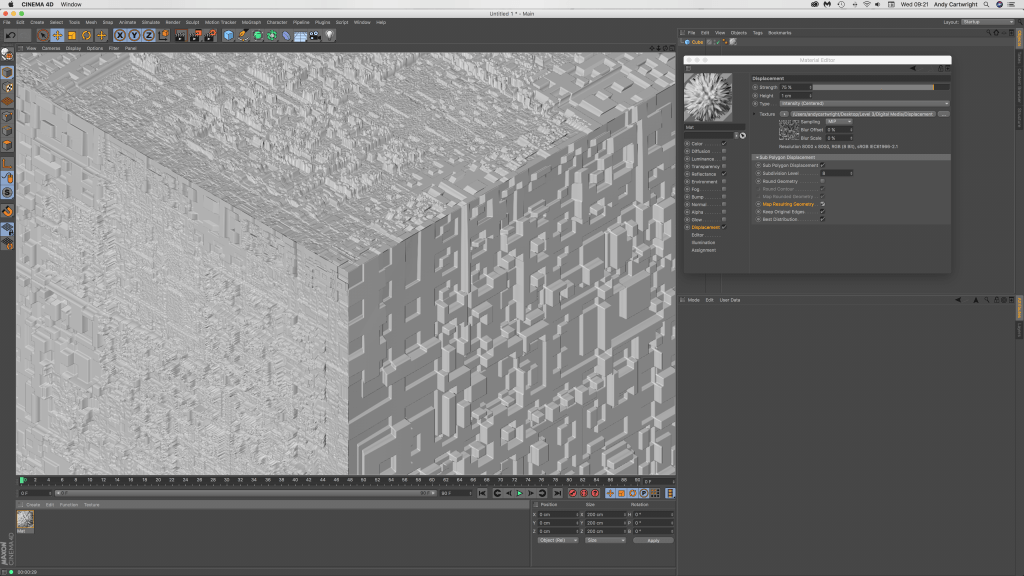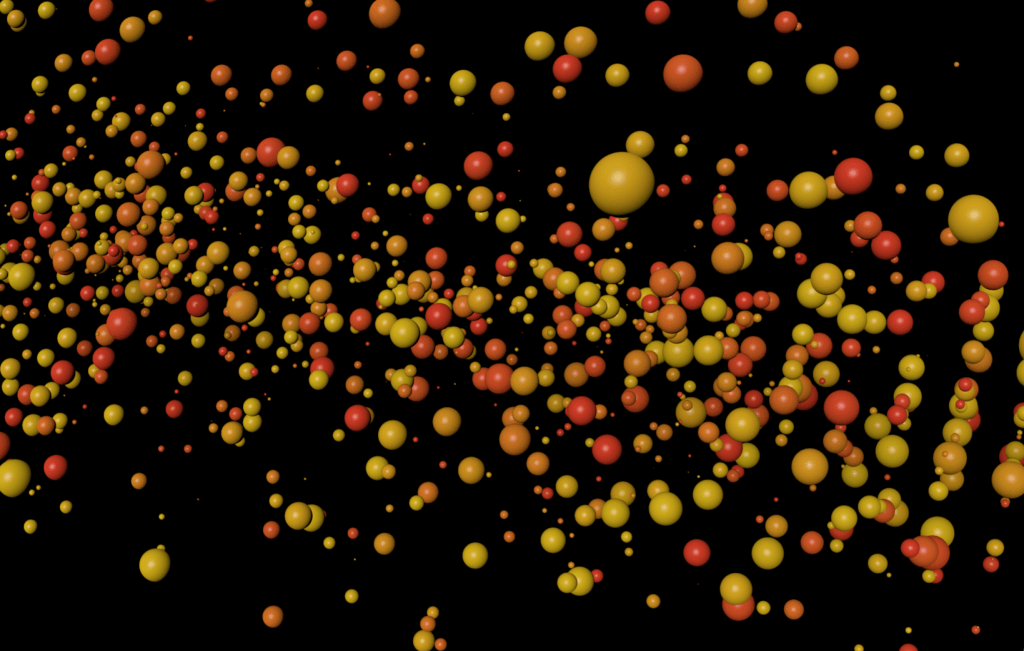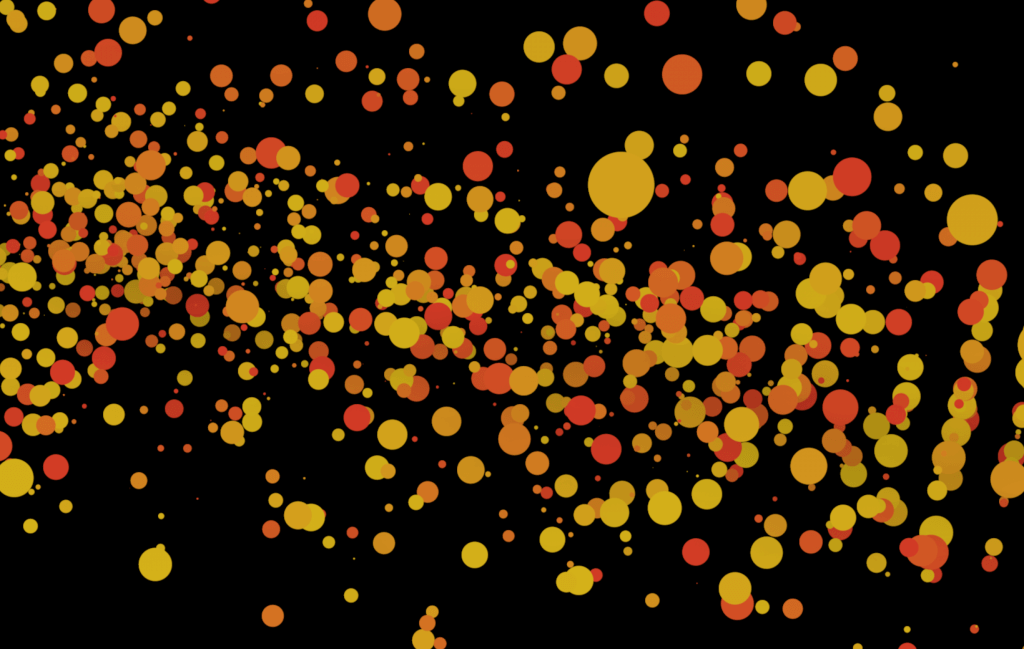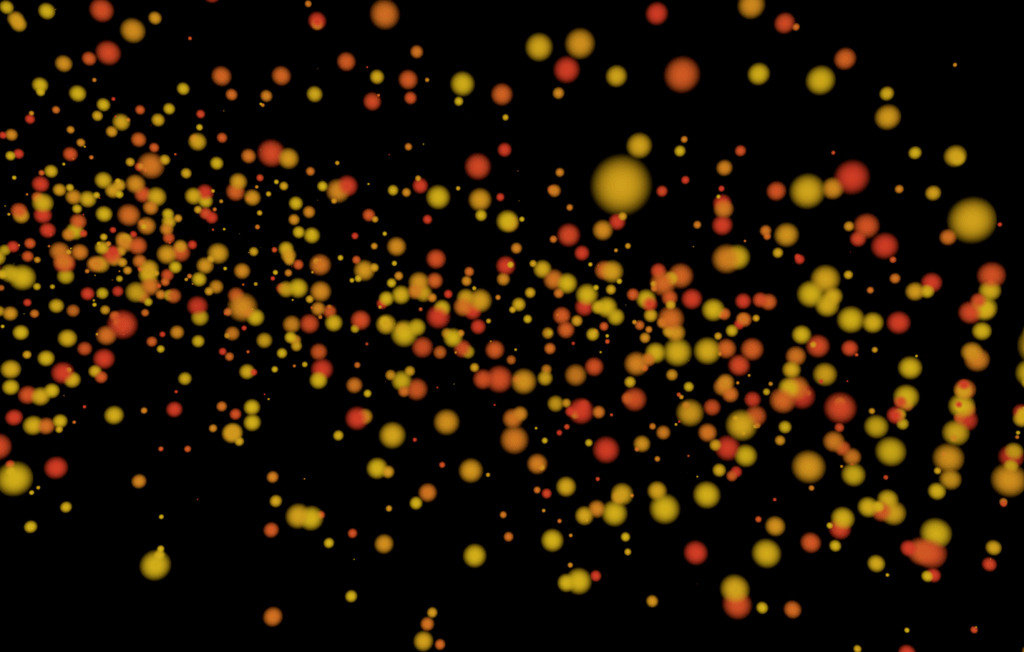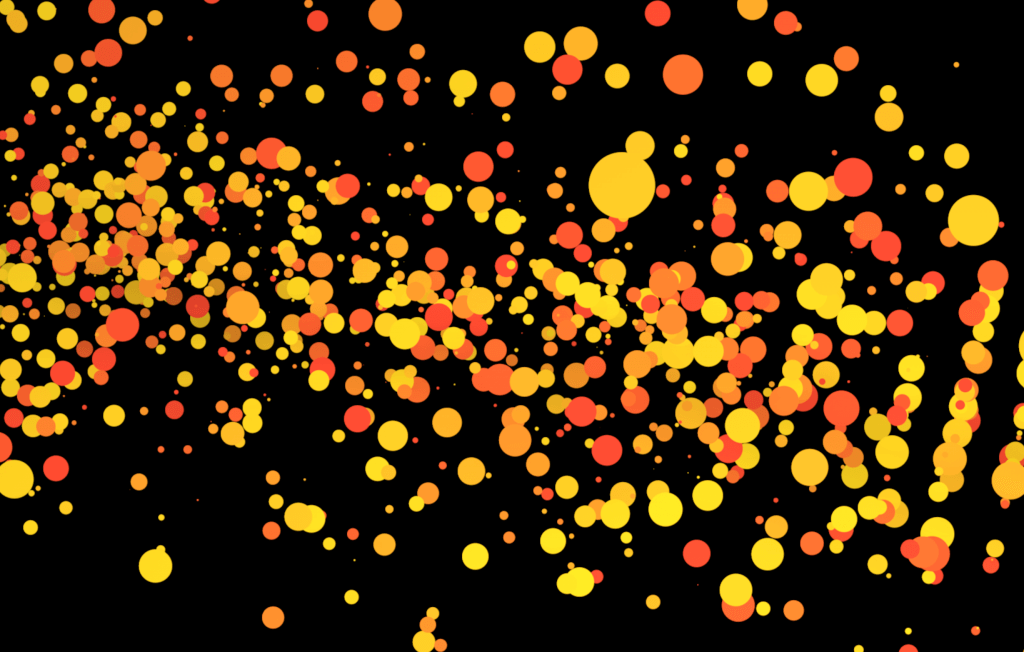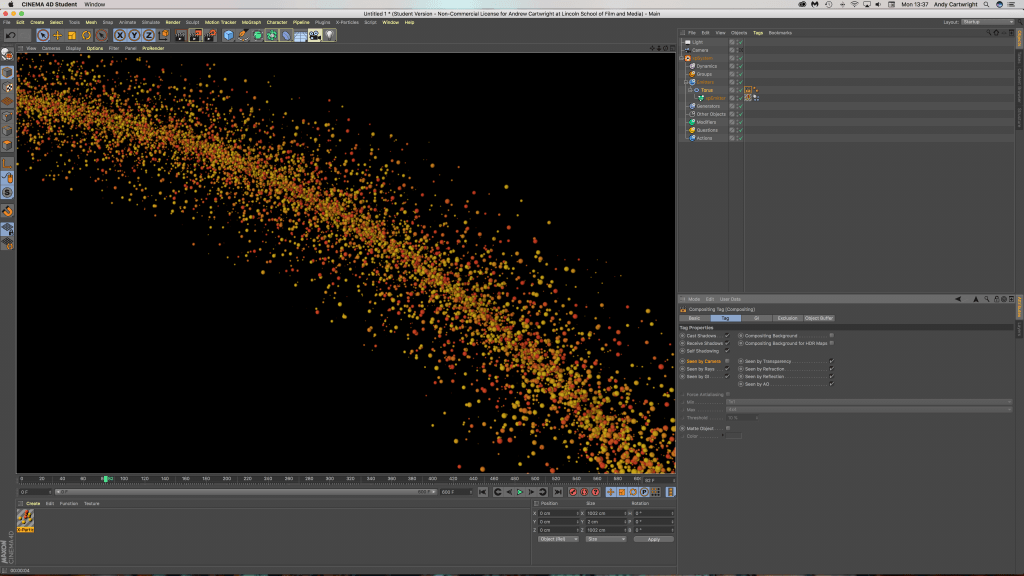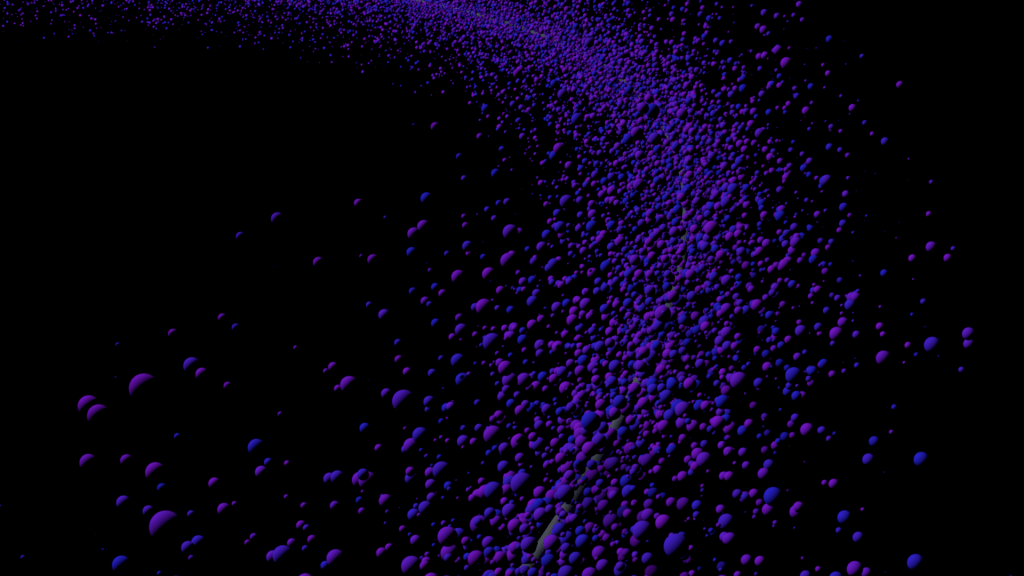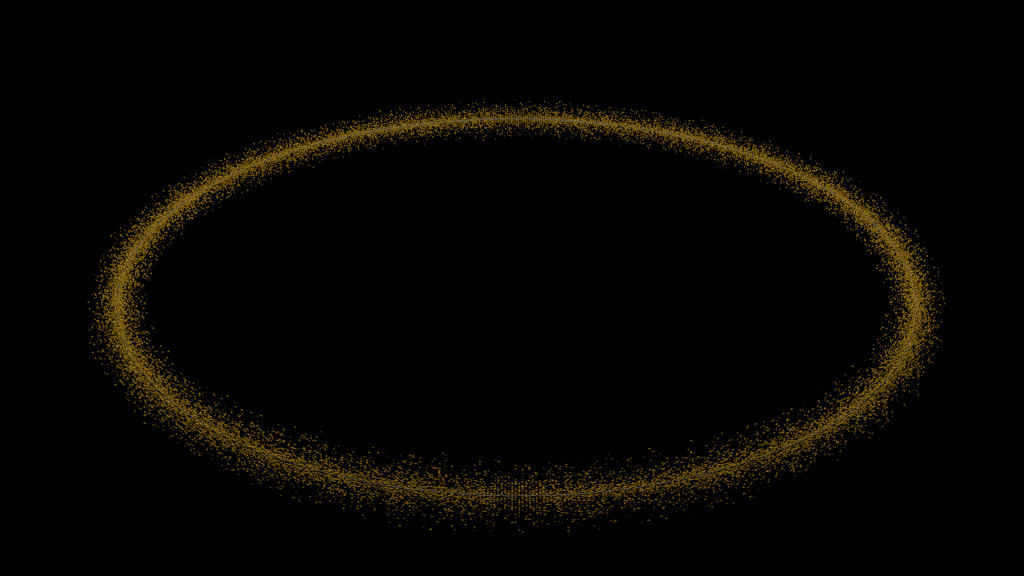A continuation of the displacement creation inside of C4D, this time I tested a couple different ways in which I could make the map more defined on the cube as which I scrolled in the edges were slightly bevelled. The video below shows my workflow:
Within this time-lapse video I was trying to tackle my problem with the displacement map – on certain areas of the map I experienced organic looking protrusions coming from the object and I didn’t know why it was happening. In addition, I also saw the some of the edges seemed very bevelled even when the segments were turned all the way up – soon after the software locked up and froze due to all of the RAM being used up on the computer. As this was either to do with the displacement map itself or the amount of segments on the object, I set about experimenting with all of the different settings.
Firstly, I tried to turn up/down the amount of segments within the cube itself to see if this had any effect. I found that the less number of segments the object had, the less flexibility the face of the cube had to deform to the displacement map, this often resulted in a less detailed map.
Secondly, I tried to alter the height and strength settings of the map but this didn’t really benefit the clarity of the protrusions in any way – When the height settings were increased, the physical length in which the protrusions came out to were increased as well and the this was the same for the strength setting too. Changing these settings at times did help occasionally, however, this wasn’t very beneficial as the whole aesthetic of the cube had changed to something I didn’t want.
Lastly, I tried to add Sub-Polygon Displacement to the cube which was under the displacement tab within the material editor. With this particular project I found that it drastically slowed down my computer and wouldn’t even allow me to render as it produced an error message: ‘Run out of application memory’ and prevented the scene to be rendered any further. I created another project file and loaded up the same displacement map (enabling the Sub-Polygon Displacement) and found that even with 1 segment for the X, Y & Z settings, the displacement map worked.
*Sub-Polygon Displacement – “In principle, sub-polygon displacement (referred to as SPD in the following text) is similar to displacement: an object is deformed during rendering based on a texture’s grayscale palette or, in some modes, color palette. The trick lies in the object’s own internal, adjustable and relatively high subdivision, which allows for very detailed structures without having to actually subdivide the object permanently. In many cases, it is impossible to achieve the same degree of detail through modeling because too much memory would be required.”
Sub-Polygon Displacement disabled
Sub-Polygon Displacement enabled
Map Resulting Geometry
All of the renders produced had 1 segment for the X, Y & Z settings – found that this was much faster to render with my computer and I also feel like the edges of each protrusion are less bevelled than before.
Conclusion
After experimenting with the sub-polygon displacement, I have come to the conclusion that the displacement map is far too detailed for what I need, meaning that there are too many fine details in the map that the displacement cannot displace – this is evident in the physical renders that are produced as you can see some of the shapes created in the map itself aren’t very geometric in shape and are more organic looking. To overcome this issue, I will create another displacement map that is more simplistic, this will allow for the displacement to produced protrusions which are more defined which could also be developed by experiment with colour in it. Additionally, Im looking at adding extra elements to the cube that might cover some of the sides – examples of this could be rectangular faces in the centre of the cube to add some diversity to the shape.