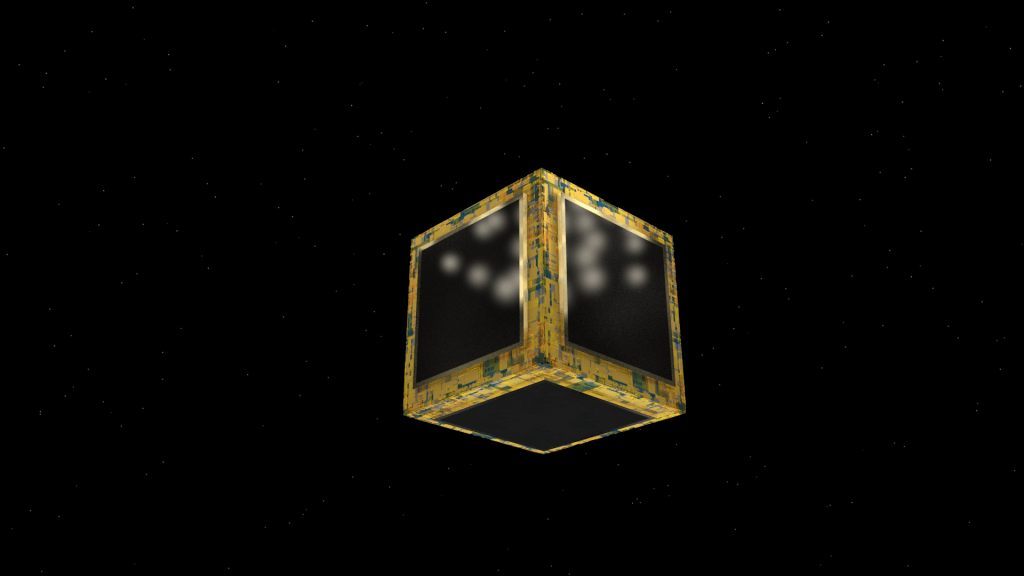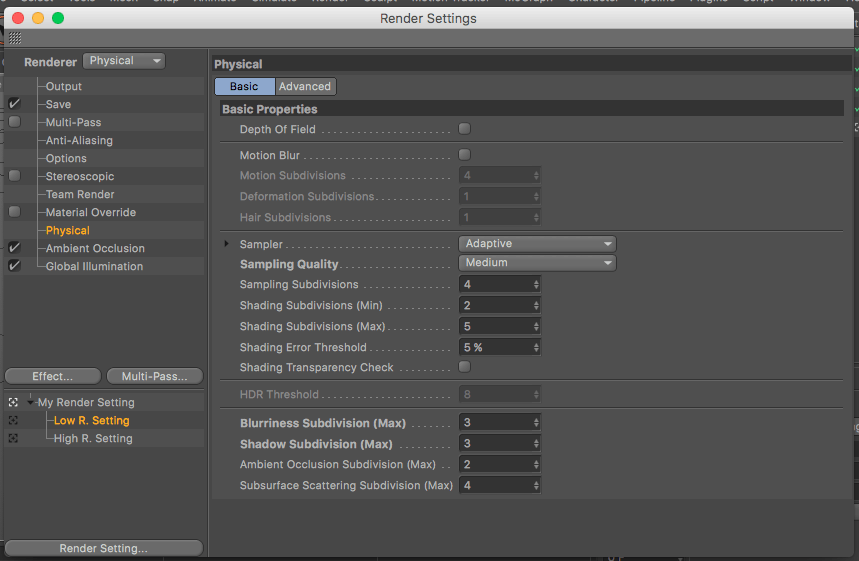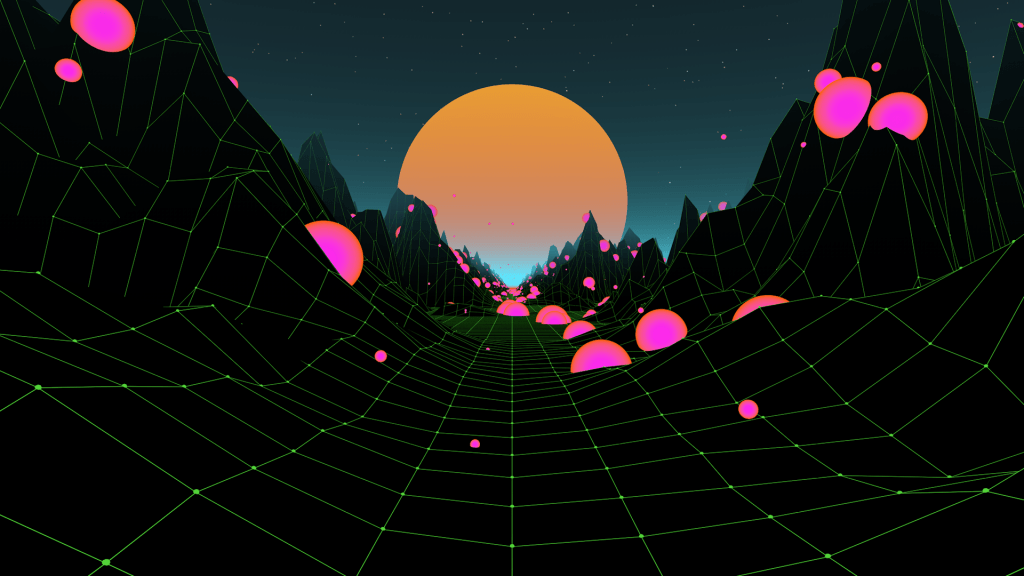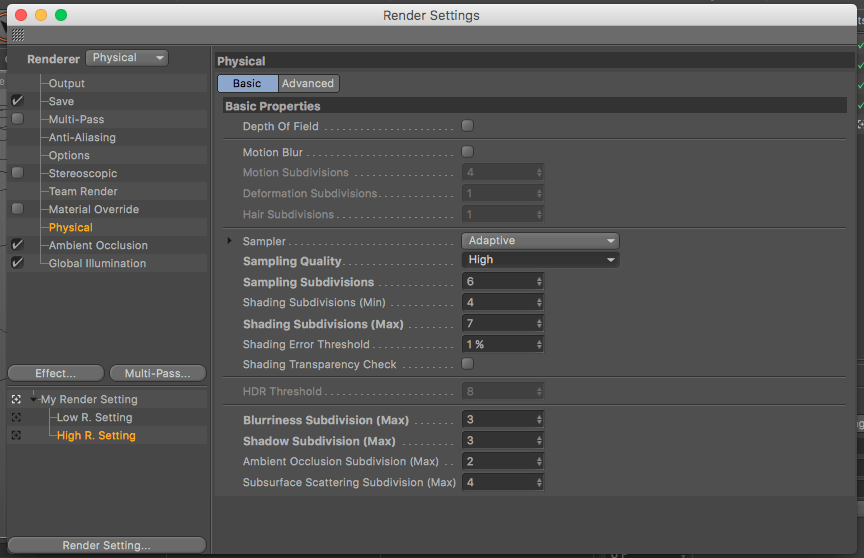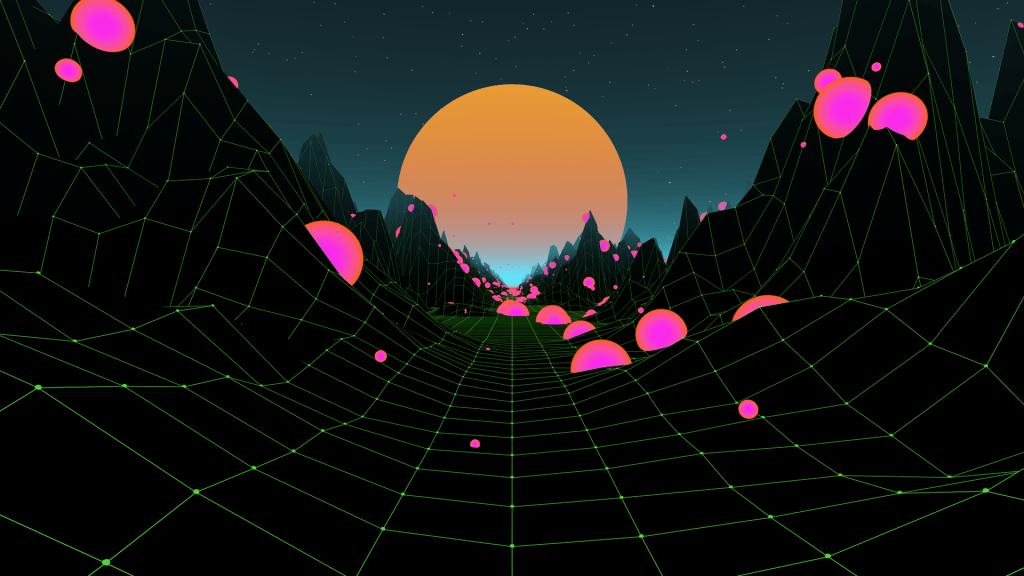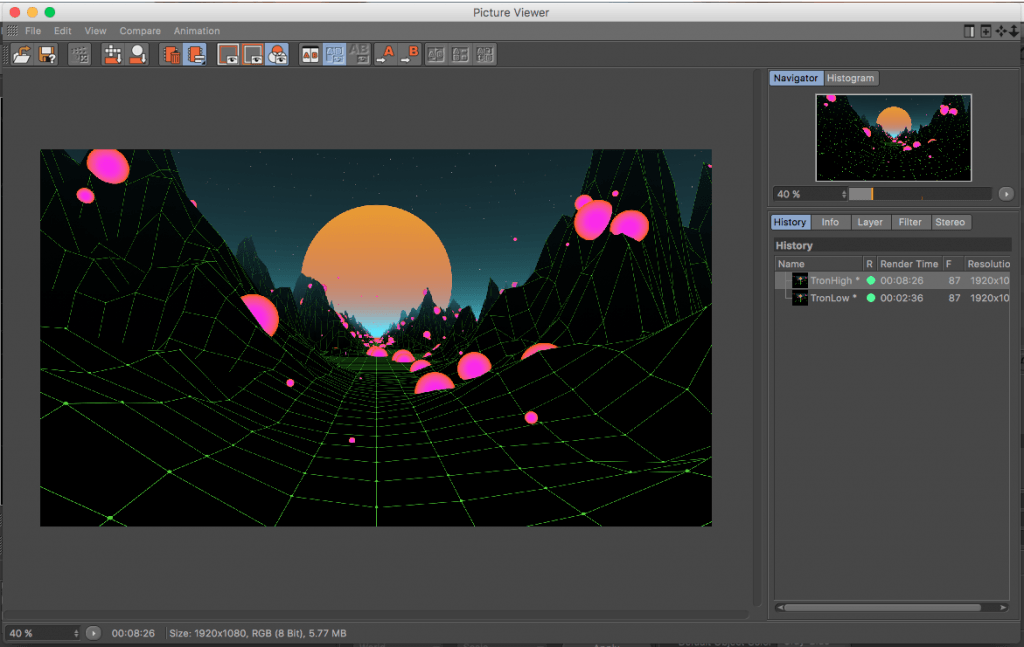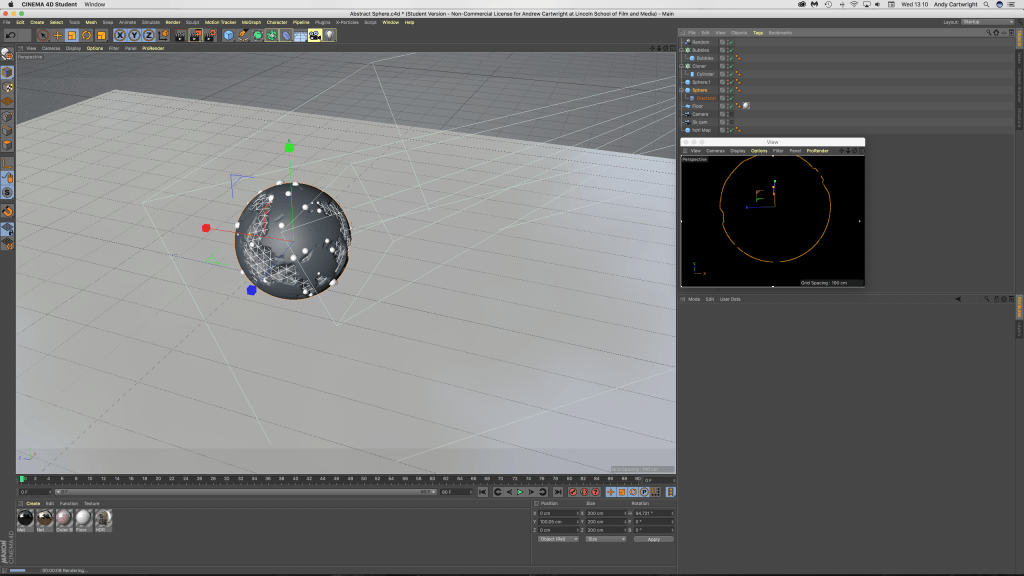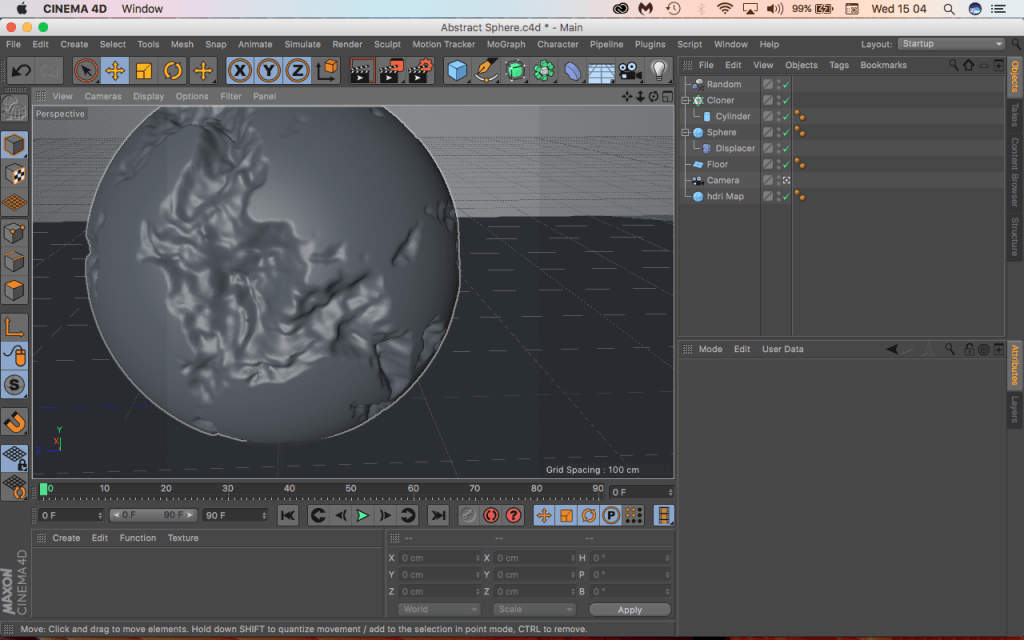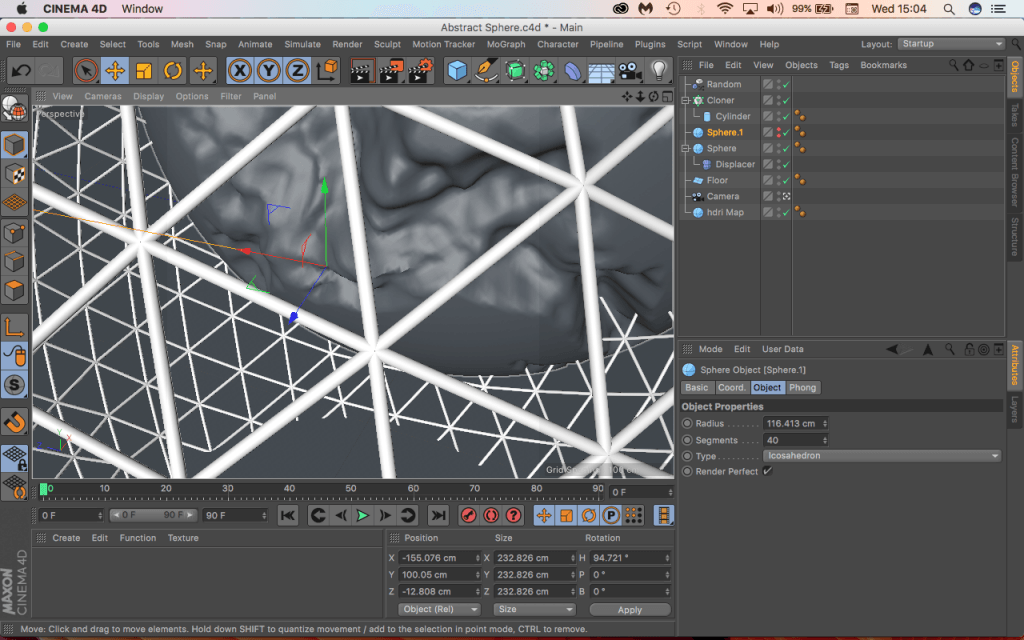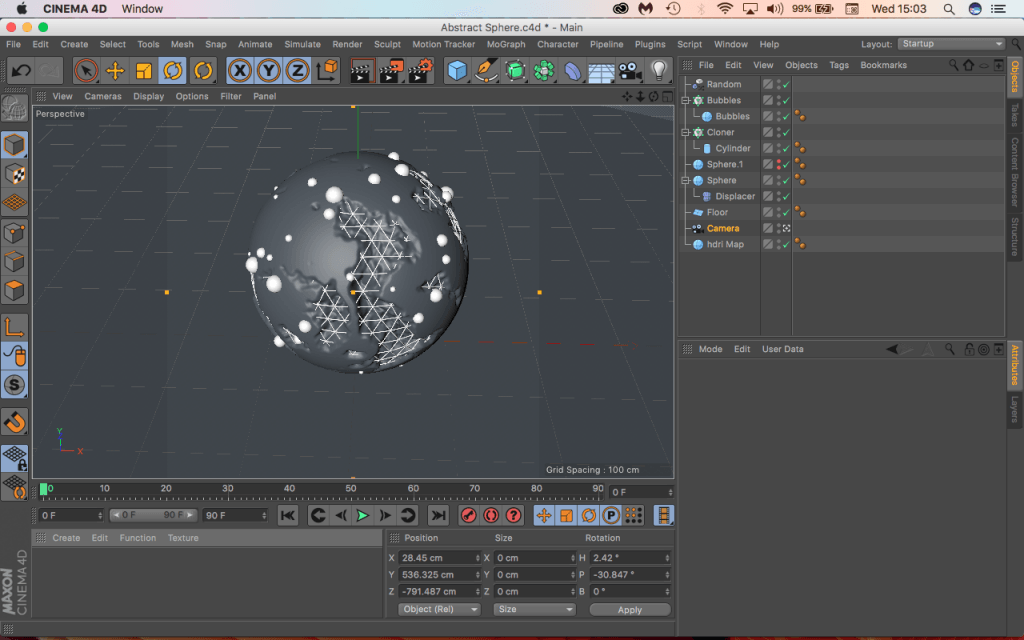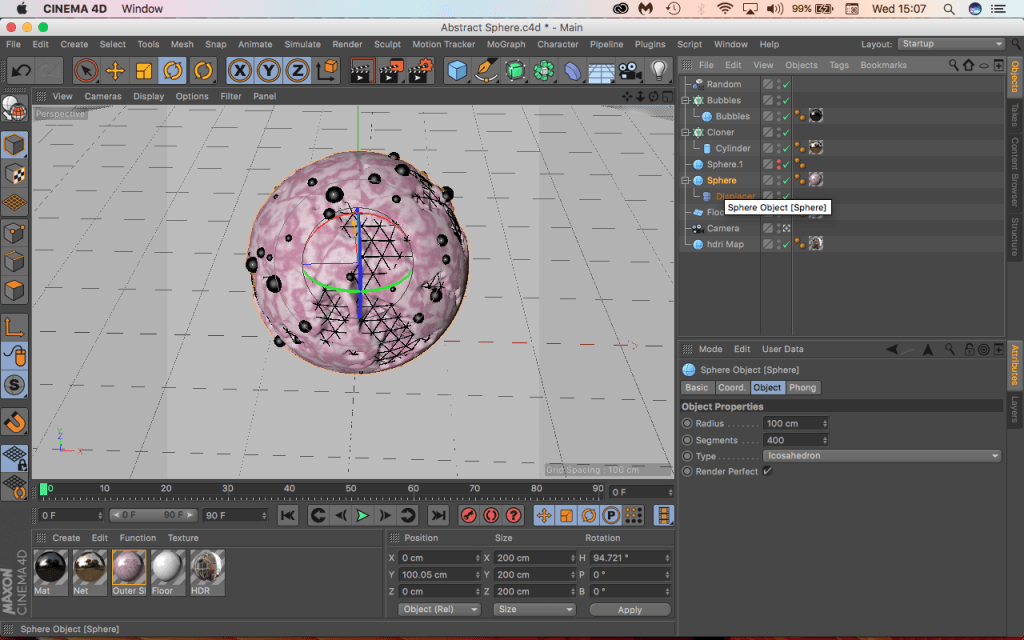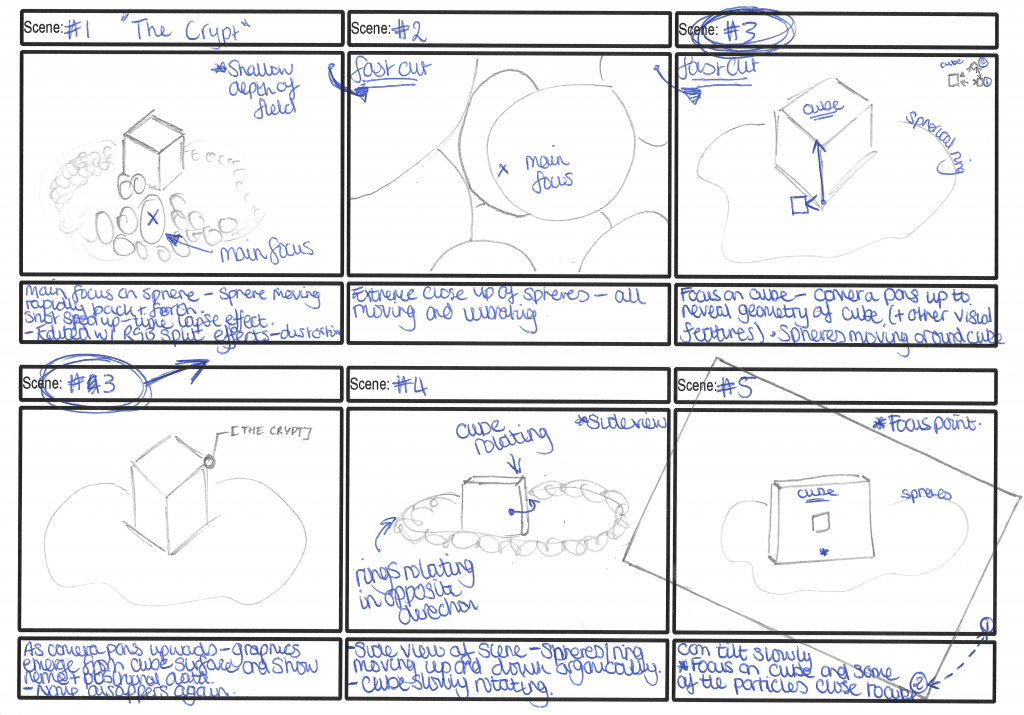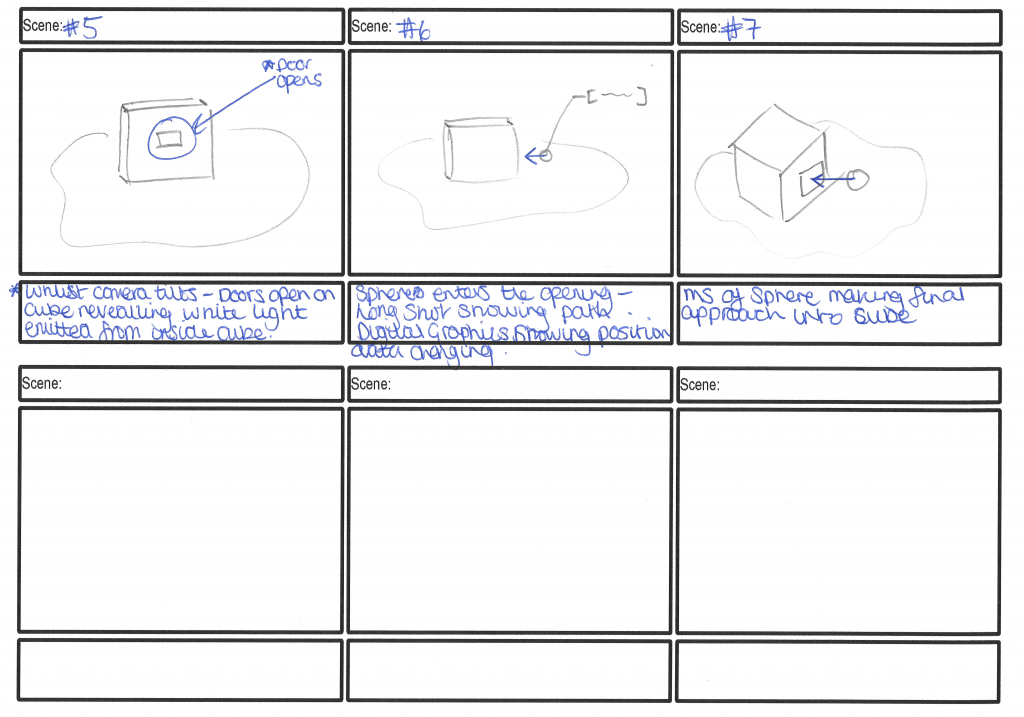In a previous post, i looked at this video by Greyscalegorilla for information about x-particles materials and the different options I had when creating them. I have decided to relook at this video about another specific feature that was used to make the objects illuminate based on their particle velocity or speed – this specific part in the tutorial starts at 19 minutes in last ends at 23 minutes, which can be viewed below:
The steps that were described in the tutorial were all controlled within the material settings and more specifically within the illumination channel. The whole process was actually very simple and revolved around two variables which determined whether to colour luminance was on or off – the maximum speed variant told the software that all of the particles would be moving anywhere in-between e.g. 0 – 80, this would relate to the particles when they initially are in flight as they have a certain speed which changes at the top of their flight and also when they hit the floor. The particles speed would then effect the second variable – the colour gradient. Depending on the particles speed, it would then inherit the related colour in the gradient – white being fully illuminated with colour and black being still, this then transfers the colour information as when the particles are still they are black but when in flight, they are coloured.
The video above shows the way in which I went about creating the scene, it was a very interesting experience and tested my knowledge of C4D and also X-Particles. There was one instance where I tried to put a tube into the scene and bevel the edges of it, this didn’t work at all for reasons unknown but you can see that when I tried to add the bevel deformer it wasn’t rounding off the edges and it was very frustrating – this tube was supposed to be the object that was dispersing the particles, however, this could be something to try next time.
Overall, I feel the animation looks nice and the framing & composition of the frame is very consistent – I tried to align the camera to a spline like how I had learnt in a previous post, however, this didn’t go well as the camera had very restricted movement – meaning I couldn’t rotate the camera up or down/ move in or out. The restriction in movement meant that I wasn’t able to get the particle explosion into the centre of the frame. In the end, I manually key framed the camera – this proved to be much easier as I only had to alter the rotational and positional settings in order to get it to focus on the explosion. I feel that after doing this, using both methods for my animation would be best as it has the possibility to produce interesting results that might not have been expected.