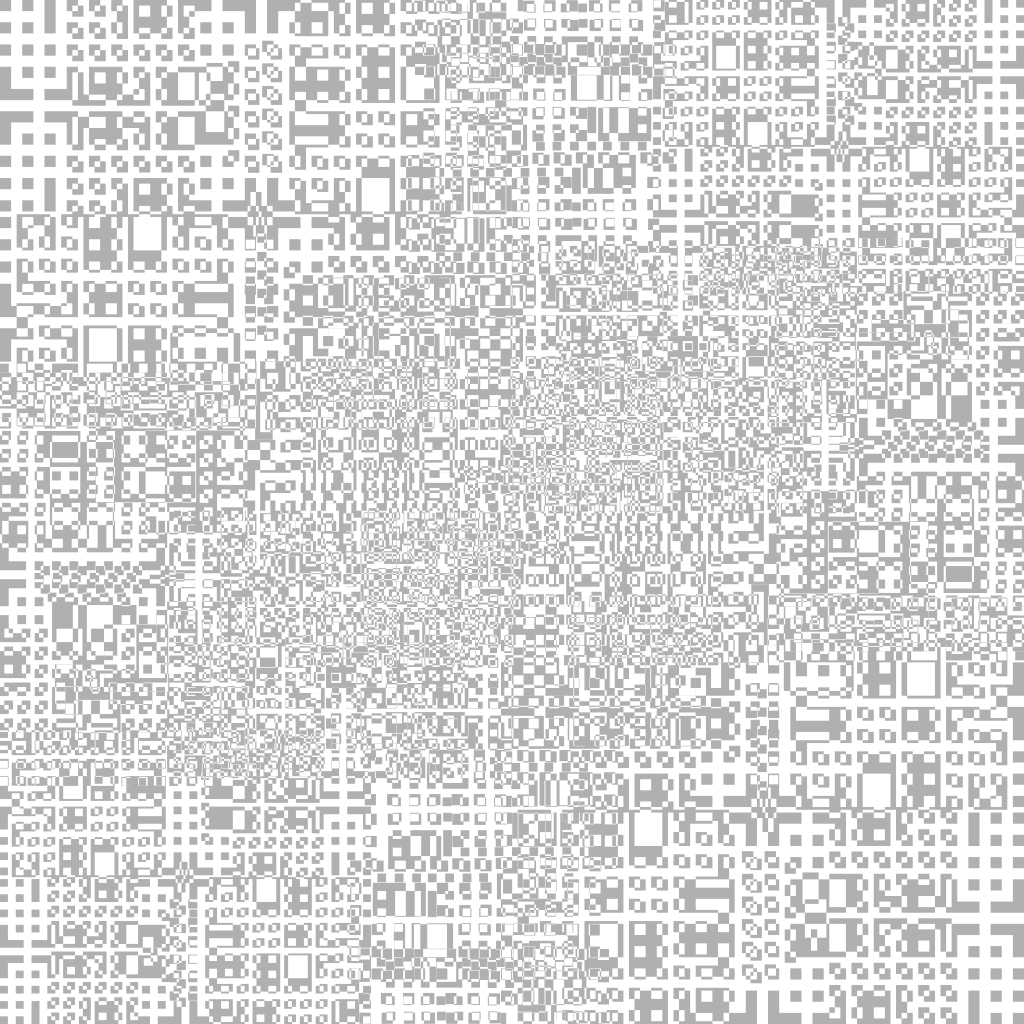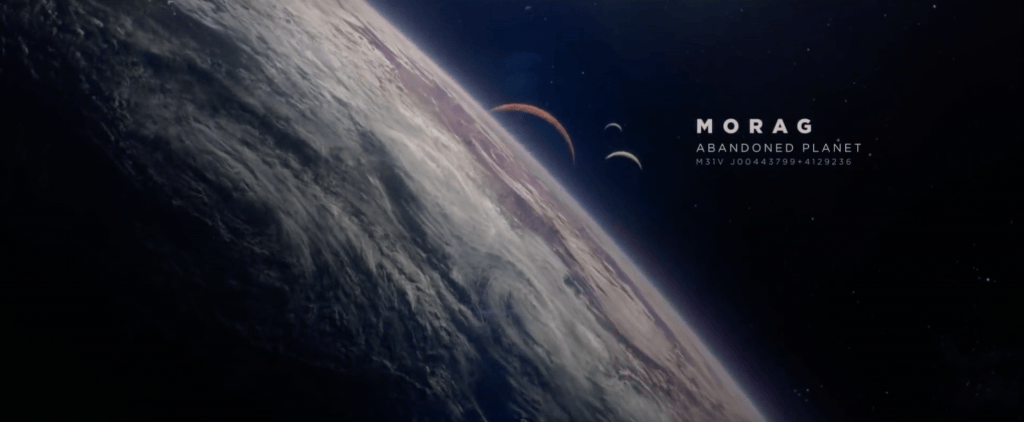After storyboarding, I realised I wanted to use close-ups of spheres moving/vibrating organically. I found this tutorial which, although it has colour elements, utilises aesthetically pleasing movement of cloned spheres using rigid body tags in a confined space:
The initial stage of the tutorial focused on setting up the different sized spheres. Overall 3 different sizes spheres were created, the largest at 100cm, the middle at 30cm and the smallest at 15cm – this gave a good variation of different sized objects when put into a cloner. This produced a problem as they were all float through one another, so to change this a rigid body tag was applied, however, this made them explode when the play button was pressed. To overcome this, the ‘Follow Position’ setting under Force can be changed, which made the objects expand so that they weren’t floating inside of each other but also didn’t make them explode – this was a really useful piece of infomration as I didn’t know how to do this from my rigid body testing earlier.
The second key part involved the animation of the spheres that you can see in the animation – this was done with three random effectors: A Positional Effector, A Scale Effector and a Movement Scale Effector. The position effector dealt with the general movement of the objects, this was achieved under Effector > Random Mode > Noise. The scale effector dealt with the overall general increasing and decreasing in size of the spheres, this was achieved under Parameters > Scale (set to 0.6) > Uniform Scale (checked). And lastly, the movement scale had both of the effectors settings combined into one – this made the whole animation of the spheres more unpredictable and more or organic (compared to just increasing the other two effectors settings).
The third key part looked at the camera set-up and its positioning, this was a fairly easy and straight forward section within the tutorial as the output settings were HDTV (16:9) at 1920 x 1080p – these settings are very familiar to me as I alway export with these settings in After Effects CC and other Adobe softwares.
The last core part looked at the light shader (coloured band) that travelled through the objects to illuminate the spheres the different colours, this part I found the most useful and interesting because I have never dealt with something like it before. The light Shader consisted of a ‘Plain Effector’ under MoGraph > Effector that had a specific linear falloff radius in the Y+ axis so that when it passed through the group of spheres it barely showed through to the front side (which the camera was looking at), this cam be seen in some of the renders and screen grabs below. To really see the full effect of this, a material shader had to be created with only the luminance channel selected, under the luminance tab a mograph colour shade was checked (under Luminance > Texture > MoGraph > Colour Shader) and added to each of the different sized spheres in the cloner, this told the software that when the plain effector passed through, the luminance/colour of the object should be turned on.
The following renders are frames within my work and the video is the final animation: